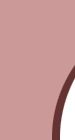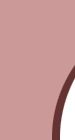While on any iVillage board look at the upper, right side of board, in
‘Quick Links’ click on ‘Board Profile’.
Scroll down looking at right side of page, find the "images
for yourname" section
Find "View Images for yourname" anc click on that.
On the left side of that page look for "All Images" and click on it.
Now you have two options, depending on if you want to delete just a few
or bunches of your pictures!!
If only a few you can look through your pictures and hover your mouse cursor
over the one(s) you want to delete (this will be a one at a time thing!) ~ you will see a ‘delete X’ appear in
the lower right corner of the picture; click on it. Now you will be asked if you are sure you want to delete it ~ answer yes
or no!!
If you want to delete several hover your mouse cursor over the ‘Image Options’
and select ‘Batch Processing’.