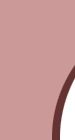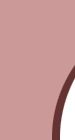You have the option of editing
a message you have posted if you find you want to do so.
Simply open your message and choose "Edit Reply" from the Options
drop down box that you will see in the upper right corner of the message box. below the message.
Make the changes you want. Then choose "Post" at the bottom right side of the message box.
Once your change has been applied a notation will be made within
your message that it has been edited ... so, you may want to add a note telling what you changed!